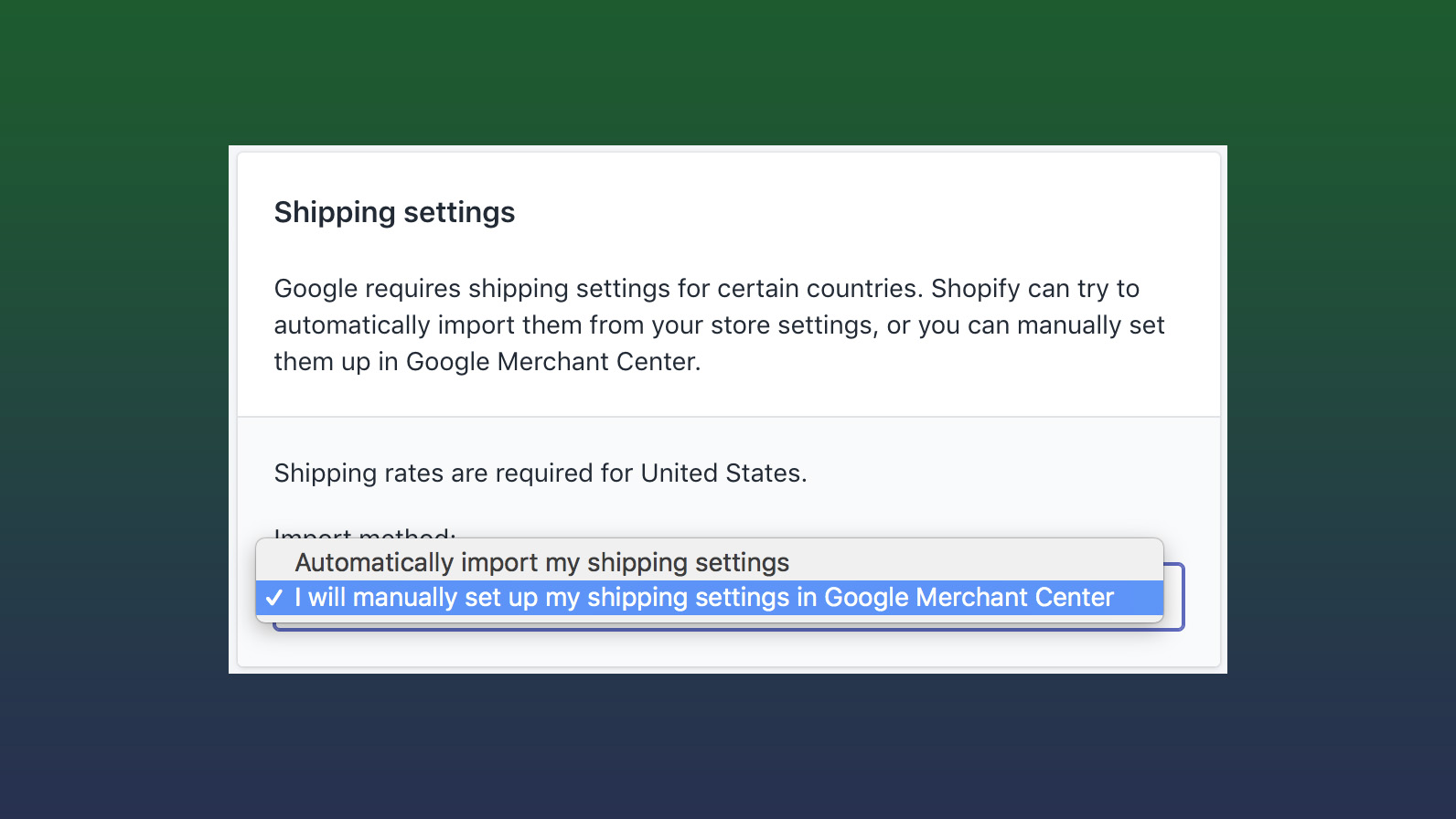
Fix Your Shopify Shipping Settings & Google Merchant Centre Sync Issues
Getting your shipping settings set up correctly is a crucial step in giving your Google Shopping Ads the best possible chance to succeed, helping you to generate a better click through rate and more sales.
This guide is designed to help you deal with apparently random Shopify codes that you find in your Google Merchant Centre, that can play havoc with your shipping settings and display customers the wrong prices!
Contents
What errors to look out for?
In you Google Merchant Centre navigate to the Shipping services area. Are there a bunch of services that you didn't create and don't recognise?
Maybe something written in an unusual format like these 2 examples:
- weight_based_123456789
- price_based_123456789
Why are my Shopify Shipping settings showing the wrong prices?
There are a few possible reasons for this:
- Google Merchant Centre is incorrectly configured.
- Shopify Shipping settings are incorrectly configured.
- The content API sync between Merchant Centre and Shopify is overriding and deleting your settings.
If you are reading this guide I’m going to assume that you have already tested the first 2 points. The 3rd one is a little more tricky to understand. It can be frustrating when you discover that you hard work to manually set up shipping rates, zones and prices in Google Merchant Centre all for it to disappear the very next day - leaving you back where you started.
This is due to the way that the Content API interacts with Shopify and your website. Many users will be powering the content API using an app. The most common one is Shopify’s own free Shopify Google Shopping app, but there are many paid alternatives that offer additional functionality (and are highly recommended as the default app is generally poorly supported and not very good).
What are we looking out for?
Shopify inserts shipping services into your Merchant Centre using the content API. You can recognise them as they will appear in your shipping settings in the format:
weight_based_123456789
price_based_123456789
In order to allow you to set up your own custom shipping settings in Merchant Centre you need to turn off the sync for Shipping settings in the Google Shopping Ad settings.
How to turn off the automatic sync of Shipping settings between Shopify and Google Merchant Centre?
- Within your Shopify admin navigate to Apps
- Select the Google Shopping App
- From the tabs at the top select Merchant Centre account
- Scroll down to the Shipping Settings area and select the option “I will manually set up my shipping settings in Google Merchant Centre.”
- Save!
This will stop the content API from changing your delivery settings in Google Merchant Centre. This means that you can set up your own shipping costs in Merchant Centre and manually amend them whenever required.
Important: Don’t forget to pause or delete any of the automatic services from the shipping settings area in Merchant Centre.
How to set my own Shippings costs in Google Merchant Centre?
If you want to ensure that your prices are accurate in Merchant Centre - and you are not making regular changes to your pricing structure - then the best way to do this is to set up your Shipping Zones and Rates manually in Merchant Centre. There are many guides on how to do this in detail so I won’t cover it here. Here is the official Google Merchant Centre support that is a good starting point.
Did this guide help?
Did this guide manage to solve your problem? Let me know in the comments below. Do you have specific issues with your Shopify & Google Merchant Centre sync that I have not covered? My agency many be able to help. You can reach us at: getwise.uk

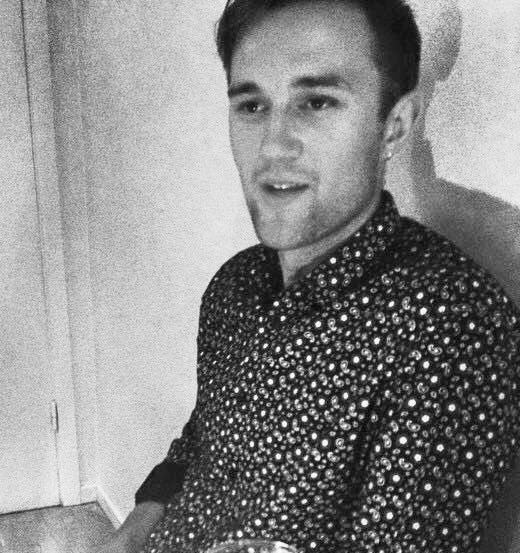
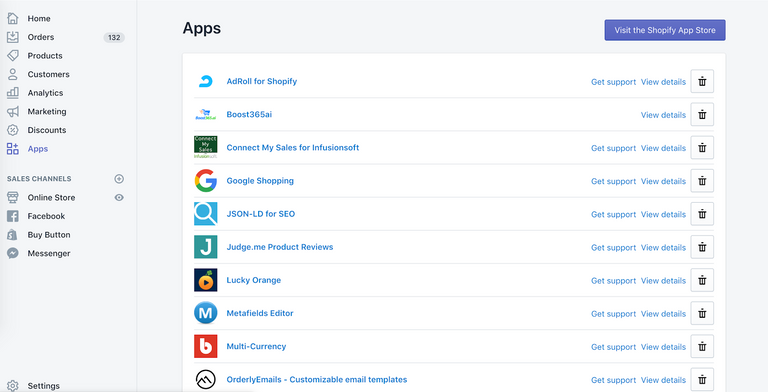
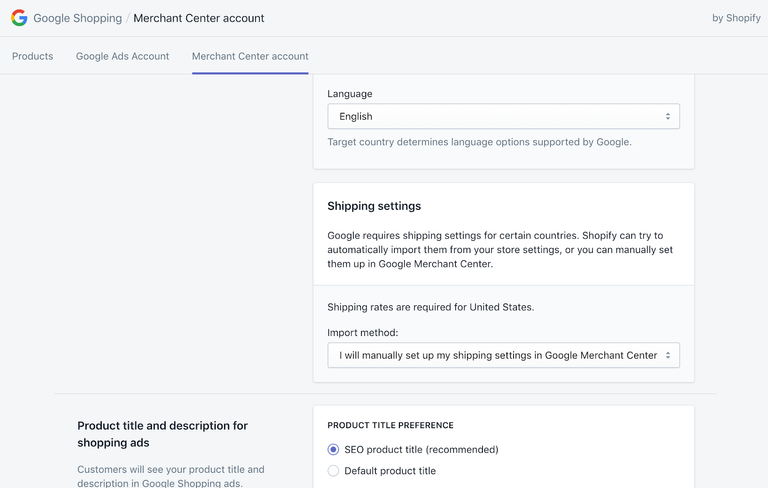
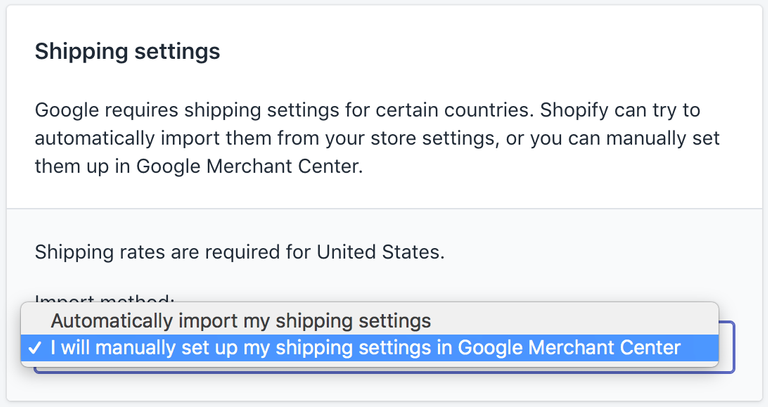
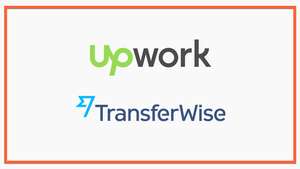
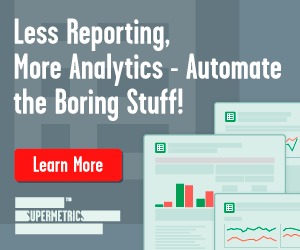
Comments